EA FC 25 Best Controller and Camera Settings
In the fast-paced world of EA FC 25, having the right settings can make a world of difference in your performance on the pitch. Your controller settings and camera settings can significantly influence your gameplay experience, determining how effectively you control your players and read the game.

This comprehensive guide is designed to help you unlock your full potential by optimizing these settings, ensuring you’re ready to take on any opponent.
Why Are Settings Important in EA FC 25?
Settings play a crucial role in shaping your gameplay experience. Proper adjustments can lead to improved response times, enhanced accuracy, and a better understanding of the pitch.
A well-set configuration allows you to focus on strategy and skill, minimizing frustration from poorly tuned controls. Whether you’re a seasoned player or new to the franchise, this guide will help you fine-tune your gameplay for optimal results.
EA FC 25 Controller Settings: Unlock Your Potential
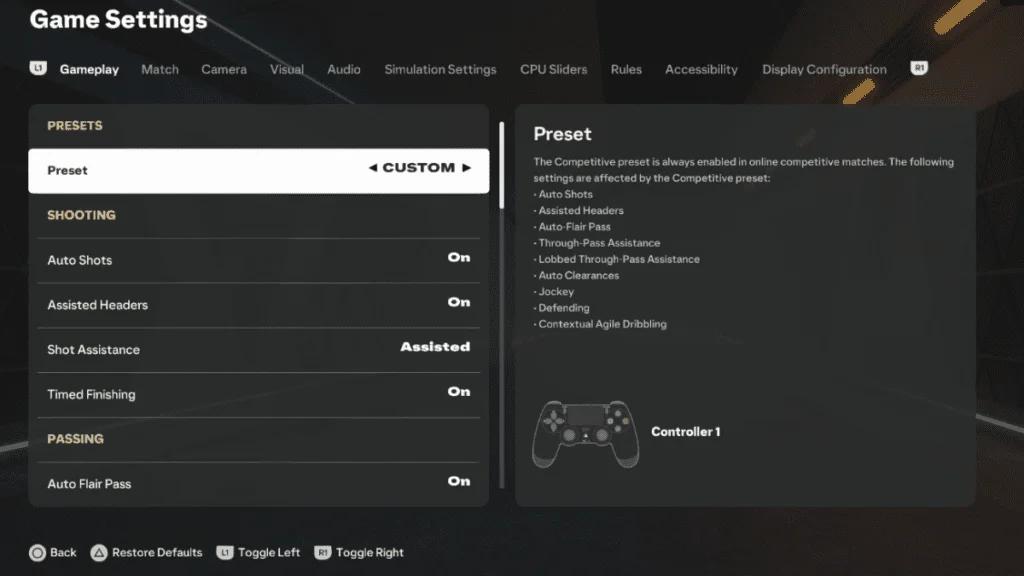
The FC 25 controller settings are essential for achieving precision and control during matches. With various options available, it’s vital to select the settings that best match your playstyle. Here’s a breakdown of the key settings you should consider.
Understanding Competitive Settings
The introduction of the Competitive Master Switch in EA FC 25 allows players to toggle between competitive and non-competitive settings. This feature is particularly useful in modes like Division Rivals, Weekend League (FUT Champions), Online Seasons, Co-Op Seasons, and Pro Clubs. Here’s what you should focus on when adjusting your controller settings for competitive play:
●Contextual Agile Dribbling: Off
●Auto Clearances: Off
●Auto Flair Pass: Off
●Auto Shots: Off
●Assisted Headers: Off
●Jockey: Manual
●Through Pass Assistance: Semi
●Defense: Tactical Defending
Disabling Icon Switching is recommended to maintain clarity during gameplay. This helps prevent confusion when you need to make quick adjustments in critical moments.
Recommended EA FC 25 Controller Settings
Optimizing your controller settings is crucial for enhancing your gameplay. Below are recommended settings that can significantly impact your performance:
1. Adjust the Following Settings:
●FIFA Trainer: Hide
Unless you're a beginner, this feature may clutter your screen and distract you from gameplay.
●Timed Finishing: On
Mastering timed finishing can turn a good shot into a spectacular goal. It’s especially important for executing finesse shots effectively.
●Auto Switching Move Assistance: None
This setting allows for maximum control, avoiding unintentional player switches during critical plays.
●Icon Switching: Off
To prevent confusion, turn this off for better control over your players.
●Analog Sprint: Off
This setting enables consistent sprint speed, crucial for maintaining pace during fast-paced gameplay.
Advanced Controller Settings
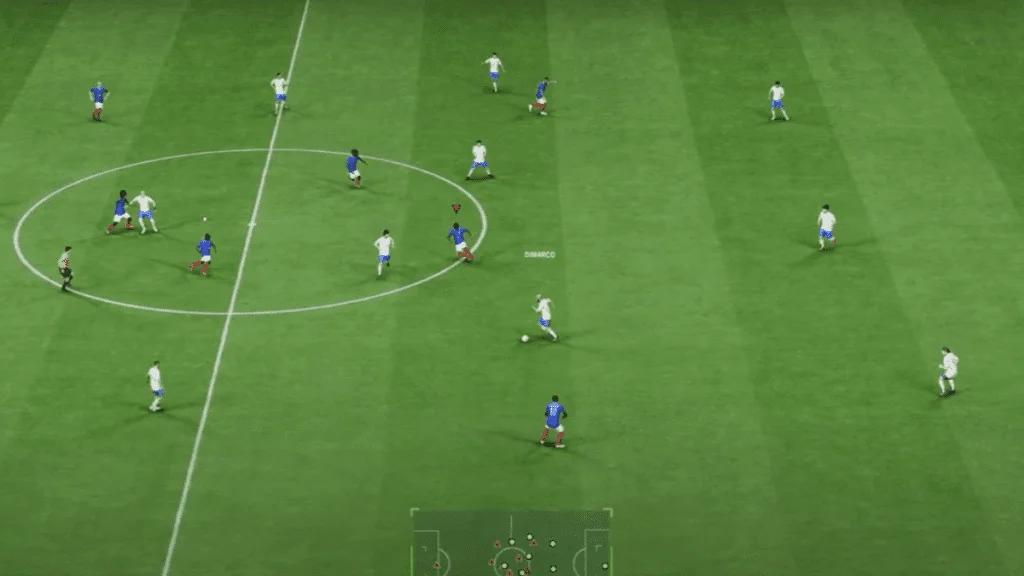
After setting the basics, consider these advanced settings to elevate your game:
2. Keep These Default Settings:
●Next Player Switch Indicator: On
This feature allows you to see which player you’ll switch to, helping you make informed decisions quickly.
●Pass Block Assistance: On
This assists with interceptions, making it easier to defend against opponents.
●Auto Switching: Lobs, Cross Passes, and Loose Balls
Having this setting activated ensures you’re always in control during critical moments.
●Clearance Assistance: Directional
Set this to directional for clearer intentions when clearing the ball.
●Player Lock: On
Use this innovative feature to manage multiple players effectively, especially during attacking plays.
●Right Stick Switching Reference: Player Relative
This setting allows for quicker adjustments during gameplay, essential in high-pressure situations.
●Ground Pass Assistance: Assisted
This provides guidance on the direction and strength of your passes, enhancing accuracy.
●Shot Assistance: Assisted
This helps improve your shot precision, making it easier to score goals.
●Lob Pass Assistance: Assisted
Improves the accuracy of your lob passes, which can be crucial during long plays.
●Save Assistance: Assisted
While less significant in online play, this can be beneficial in offline modes.
●Pass Receiver Lock: Late
This gives you the flexibility to adjust passes until the last moment, ensuring accuracy.
EA FC 25 Camera Settings: See the Game Clearly

FC 25 camera settings can greatly enhance your gameplay experience. The right camera angle not only improves your field of view but also influences your reaction times and decision-making on the pitch.
Exploring Camera Options
EA FC 25 offers a variety of camera perspectives, each suited for different playstyles. Here’s a look at the available options:
●Broadcast
●Classic
●Co-op
●Dynamic
●EA Sports GameCam
●End to End
●Legacy
●Pro
●Tactical
●Tactical Focus
●Tele
●Tele Broadcast
To modify your camera settings, navigate through the Main Menu: Customise > Settings > Game Settings > Camera. You can also adjust settings during a match via the pause menu.
Best Camera Setting Recommendation
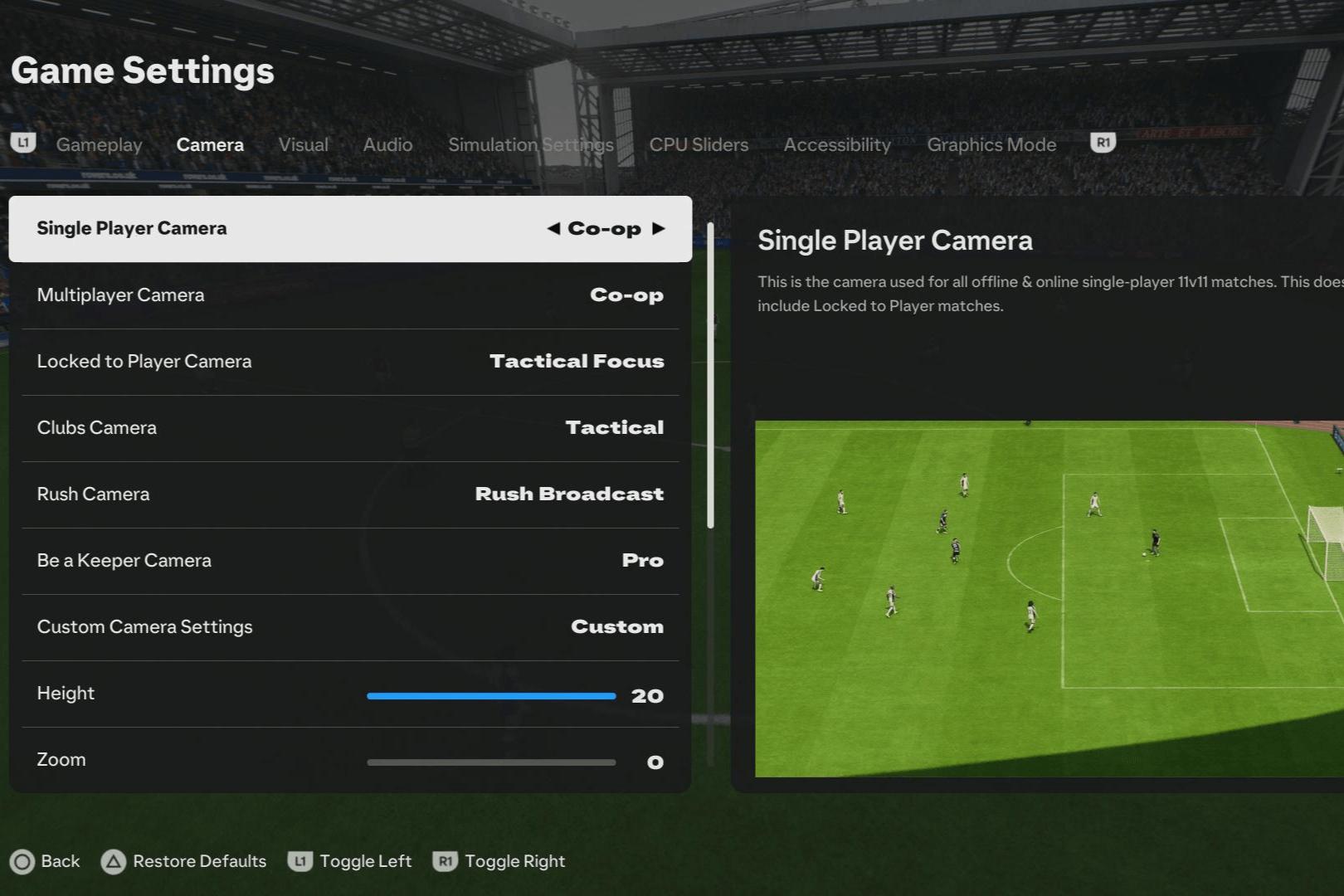
The Co-Op camera is highly recommended for its balanced perspective, giving you a broader view of the field. This allows for better player tracking and assists with long passes. Here’s how to customize your Co-Op camera settings for the best results:
●Height: 20
●Zoom: 0
●Far Side Focus: 0
●Ball Tracking Speed: 0
●Penalty Area Zoom: 0
●Power Shot Zoom: Off
These settings will maximize your field of view while ensuring you remain focused on the action without any jarring zoom effects.
Tips for Fine-Tuning Your Gameplay
Beyond setting adjustments, consider these additional tips to further enhance your performance in EA FC 25:
Mastering Timed Finishing
Timed finishing can be your secret weapon. To master it, practice during training sessions until you feel comfortable executing it in matches. Remember, the timing is critical; you need to press the shoot button a second time just before your player makes contact with the ball.
Practicing Player Movement
Utilize the training ground to familiarize yourself with player movements and the impact of your controller settings. Experiment with different dribbling techniques and passing strategies to see what feels most natural and effective.
Analyzing Your Performance
After matches, take the time to review your gameplay. Note what worked well and what didn’t, and adjust your settings accordingly. Consider using replay features to analyze key moments, helping you learn and improve.
Conclusion
By fine-tuning your EA FC 25 controller settings and selecting the optimal camera perspectives, you’re setting yourself up for success on the field. The right settings can help you maneuver through matches with increased precision and confidence.
Remember, these recommendations serve as a solid foundation; feel free to adjust them according to your personal preferences. As you dive into EA FC 25, don’t leave anything to chance—implement these settings and watch your gameplay improve dramatically.
With each match, refine your skills and strategies, and prepare to dominate your opponents like never before! With a combination of the right controller and camera settings, you can truly unlock your potential and enjoy a rewarding gaming experience in EA FC 25.



